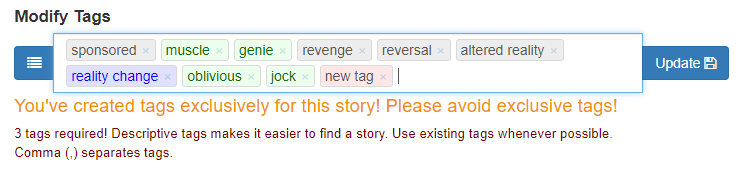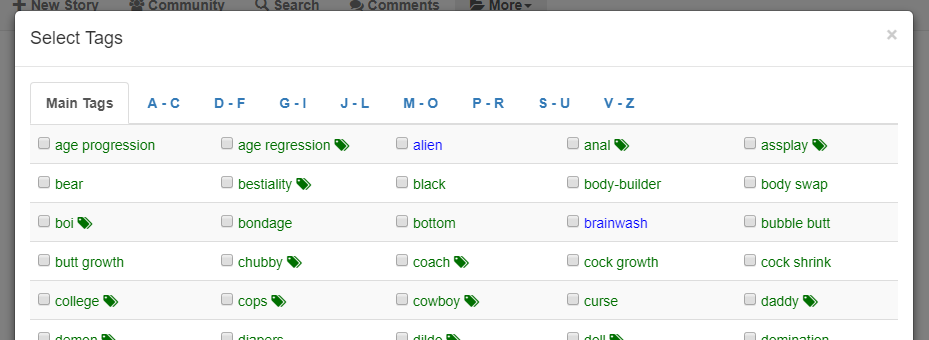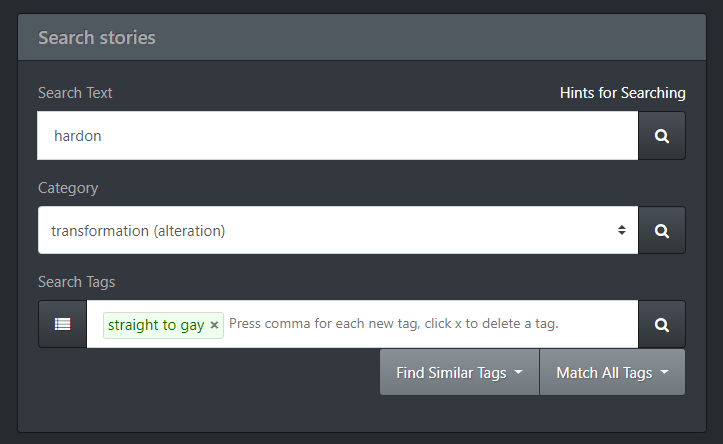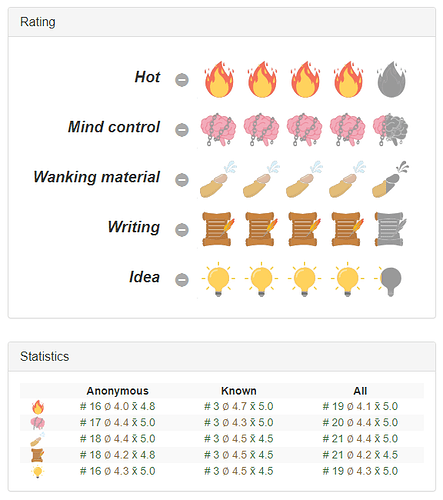Categories
All of the stories on this site are about gay mind control, but there are different “kinds” of mind control, like hipnosis, drugging, magic etc.
Some of readers prefer or dislike some variations, so I added the “category” field to each story. It has to be set by any author when he’s submitting a new story.
An algorithm tried to determine a category based on the tags, but that obviously didn’t work on all the stories. Because I didn’t want to depend on the authors for fixing that, it’s possible for any user to set a category when viewing a story.
Please help us by setting a category whenever you come across a story where it’s missing!
Just select the category and click the update button.
The categories are listed on the main page in each story. You can click the category to find more stories with the same category. In a soon-to-come update, it will be possible to preselect the categories on the main page.

Editing Tags
On several places, you can add, edit or search for tags.
Tags are used to give the reader an idea what the story is about and what kind if things, fetishes, character, themes etc. he can expect to find in a story. They are essential for the reader to find the stories he’s looking for!
Each story must have at least three tags. You can add any amount of tags, but more than 5-8 tags are rarely useful. If the tags are too specific, noone will search for them. That’s why it doesn’t make sense to create all new tags which are probably only going to be used on a single story.
Any user can add or delete tags on any existing story!
Please help the community by fixing erroneous or missing tags!
The following widget appears on the bottom of every story (for authors who submit or edit their story, it looks and works the same):
You can tags just by typing. The browser will show you all tags that are matching your input. Select the proper tag with the mouse or keyboard. Press the comma-key (,) to commit a tag and start a new one.
The color of the tags reflect if they are ‘categories’ (blue), ‘main tags’ (green) or standard tags (grey). Main Tags are listed on the first page of the tag dialog, use them whenever possible.
If you add a completely new tag it will be shown in flashing red. Please reconsider if you really need it, maybe there’s an existing tag fitting your need or maybe it’s to specific. Only add new tags if really necessary.
Alternatively you can use the blue button ![]() on the left to get a list of all existing tags:
on the left to get a list of all existing tags:
You can select or deselect any number of tags in this dialog, and the tag widget will be properly updated as soon as you leave the dialog.
A small tag icon marks tags which have aliases. They will show up if you hover over a tag with the mouse. Alias are used to return story with similar tags when searching for them.
Searching for stories
General
The site has a powerful search engine that allows you to find stories by the tags, that were associated with the stories, as well as using a full text search of the stories’ contents.
You can start a search by clicking on the ![]() button in the menu on the top.
button in the menu on the top.
Hare an example of a specific search request:
As you can see in this example, it’s possible to enter a search text, a category and some tags at the same time. In that case, only stories which contain the text entered (in this case ‘hardon’) and are in the selected category (‘transformation’) and finally are also tagged with the selected tags, will be returned.
Of course it’s possible to fill just one or two of those fields. All the filled in conditions are checked, only stories which match all of them will be shown.
Search Text
This is a full text search over all stories. The following properties of the stories will be searched for any word you enter:
- The story itself
- The story’s title
- The story’s summary
- The author’s name
If any of the words you enter can be found in either of these, the story will be listed. If you want to search for an exact term consisting of multiple words, you have to wrap them in quotation marks.
huge dick
will list all stories which contain at least one of those words anywhere in their text.
"huge dick"
only lists stories which include the exact term “huge dick”.
Prepending a word with a + sign makes sure that this word has to be in the story. Vice versa, prepending a word with a - sign excludes its existence
+musk +horny -stink
lists all stories which contain both the words musk and horny, but not the word stink.
You can also use this to exclude certain words from category or tag search:
Selecting the the category pheromone and also entering the search text
-shit -fart -stink
lists all stories about pheromones, but excludes the stories containing any of the words shit, fart or stink
It’s possible to explicitly specify where to look for a specific term: in the stories’ title by prepending name: or in its summary by prepending summary:. the prefix author: will also work soon (not right now).
name:"six-pack"
lists all stories which contain the term six-pack in their title (the quotes are required because of the dash between six and pack)
Other advanced features:
- wildcards like ? or *
- Regular expressions
- Fuzzy search
- Boolean and grouping
Full documentation of the search engine’s features
Categories
If you select a specific category from the select box, only stories which belong to that category are listed. If you want to get all stories regardless of their category, select All categories.
Tags
To enter a tag, just type ahead in the “Search Tags” field. The system will display any existing tags that match your input and you can select from those. It’s not possible to enter a tag that doesn’t exist (because a search for an non-existing tag would be futile). Separate tags with a comma ( , ).
To get a list of all the existing tags available for search, click on the ![]() button.
button.
The button ![]() controls whether the search only accepts stories tagged with the exact tags as entered or if stories tagged with similar tags are also accepted. Which tags are considered “similar” (also called ‘aliases’) can be seen in the tag selection dialog. They are marked with a small symbol and when hovering the mouse over such a tag, all ‘similar’ tags are shown in a pop-up:
controls whether the search only accepts stories tagged with the exact tags as entered or if stories tagged with similar tags are also accepted. Which tags are considered “similar” (also called ‘aliases’) can be seen in the tag selection dialog. They are marked with a small symbol and when hovering the mouse over such a tag, all ‘similar’ tags are shown in a pop-up:
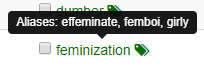
If you enter more than one tag, you can use the button ![]() to control whether you want the search to show stories even if they are just tagged with one of the entered tags (“Match Any Tag”) or if they have to be tagged with all of them (“Match All Tags”).
to control whether you want the search to show stories even if they are just tagged with one of the entered tags (“Match Any Tag”) or if they have to be tagged with all of them (“Match All Tags”).
Be aware that this still honors the “Find similar tags” setting. So if you use “Match All Tags” while “Find Similar tags” is still selected, the stories will have to match all of the tags, but for each tags their respective aliased are also accepted.
You can change and fine tune your search settings as often as you want and a click on one of the ![]() buttons will update the list of results. It doesn’t matter which of those buttons you press, they all do the same! The result will always consider all the entered search criteria.
buttons will update the list of results. It doesn’t matter which of those buttons you press, they all do the same! The result will always consider all the entered search criteria.
Formatting stories
All stories on GSS use a very simple formatting follow these two rules:
- Write continuously within one paragraph (no manual line breaks)
- Separate paragraphs with an empty line
Please make sure to separate the paragraphs, otherwise you’ll get an unstructured “wall of text”, which is very hard to read.
Additional formatting (like italic or bold text) can be done using so called “Markdown” marks.
Character formatting examples:
| What you want | What you write | What will be displayed |
|---|---|---|
| Italic | *some text* | some text |
| Bold | **some text** | some text |
| Italic + Bold | ***some text*** | some text |
To separate parts of your story, put create a line which contains only three asterisks to create a horizontal ruler:
***
Check this guide for a short overview of the possibilities and some examples how to use them.
You could write your text in an online Markdown editor and then copy and paste them into our Story Submit Page.
A good online editor is StackEdit.
Images
Markdown also allows you to add images and links to your story. We’ll allow the usage of those if you follow a simple set of rules. Any story failing to follow these rules will NOT be approved!
- Images must be taken from a public site which allows to republish their images (like tumblr)
- The images must have a reasonable size (currently our Markdown parser doesn’t support scaling)
- The primary purpose of an image is to illustrate a person’s look. That should NOT replace a written description of persons!
- Nudity and even sexual images are allowed within reasonable limits. We won’t accept porn, though.
- Short animated gifs are fine, but no inline videos.
- If you use images, use them sparsely!
Links
Links can be added just by inserting the URL into the text. They will be replaced by a “Click Here” link. This option has always been available on GSS and will continue to work.
You now can also create links using Markdown with a bit of more control. Check out the Markdown guide to learn how to add links to a text.
If you use Markdown links, you have to untick the “Automatically generate clickable links” option on the story submit page! Otherwise the old mechanic of converting links will interefere!
Again, there’s a short list of rules for using links:
- Links to images (on a public site) are fine, the images should also follow the above rule set for inline images.
- Links to your own site is fine in general (like “see here for more of my stories”). If you use Patreon or something similar, we will accept that, but not if you link to a commercial pay-for-use site!
- No linking to plain porn or videos!
- Nothing unrelated to this site, its content or your story!
We will always reserve to deny a story if it contains inappropriate links.
User accounts
Even though using GaySpiralStories doesn’t require anyone to create an account (we understand that privacy any anonymity is really important for many of our visitors), there are several features that are only available to registered users with a valid email address.
Reminder: Even though we keep your email private and wont publish it (unless you explicitly tell us to when submitting a story), it’s always a good idea to use a innocuous address which doesn’t give away your real name and is not associated with you in publicl. At least if you’re concerned about anyone learning about your… more special interests. There are many free email hosters on the net who’ll provide you with an anonymous email address.
Registered Users
![]()
If you’re a registered user and if you’re logged in, you get this menu on the top right. The same symbol will also be used on all comments you write.
Also you get the following advantages:
- You can “like” stories and get a list of all your liked stories. To like a story, click this button which can be found above and below the story text:

- You can get a list of all comments you ever wrote (planned for a future update: Option to delete and edit comments you’ve written)
- Option to use the community forum with a custom name and profile picture. Many functions of the foum are only available to registered users. Unregistered users can still write in the form, but each posting has to be approved first.
- You get an “Edit Profile” menu which gives you the option to set an “Author Name”. This name will be the default name on your comments (it can still be altered for every comment you write, though).
Registered Authors
![]()
If you’re a registered author and if you’re logged in, you get this menu on the top right. The same symbol will also be used on all stories and comments you write. As soon as you submit at least one story while logged in, a normal user account becomes an author account.
Stories can also be submitted anonymously, if you are extremely concerned for your privacy. However, if you use an user account when submitting your story, you get the following advantages:
- You can easily edit your stories (even if you’re not registered, you can edit your story by clicking the “secret link” that’s sent to you if you’ve provided a valid email address).
- You get a read statistics overview on each of your stories:
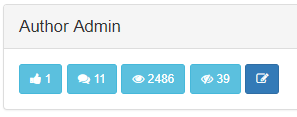
The numbers meaning (left to right):- Number of people who liked your story
- Number of comments written to your story
- How many times your story has been visited
- How many unique registered users have visited your story
- Click to edit your story
- You get to see the current ratings and rating statistics to your stories:
The top display (which cannot be used to give a rating, because author’s are not allowed to rate themselved) shows a graphic representation of average ratings your story got.
The bottom display gives a more exact, numeric statistic, separated by anonymous and registered users:- #: The number of ratings
- Ø: The average rating (arithmetic mean)
- x̄: The geometric mean
- In the “Edit Profile” menu you can activate an option to get notified by email each time someone adds a comment to one of your stories.
Patreon Users
![]()
If you’re an active Patreon donator, you’ll get this nice medal on your account, which represents my feeling towards anyone who helps me maintaining the site. The same symbol will also be used on all stories and comments you write.
Read this if you want to know what Patreon is and why we use it.
You have to use the same email address in your Patreon account and on GaySpiralStories for the site to recognize your Patreon status.
Besides my eternal appreciation, active Patreon donators get the following additional options on the “Edit Profile” menu:
- Get a notification email each time a new story is published on GaySpiralStories
- Hide the Patreon button
Admin users
In some cases, you might see the following icons on comments and stories:
![]() Story Approver
Story Approver
![]() Site Administrator
Site Administrator
![]() Site Owner
Site Owner